The Claude desktop app lets you access Claude AI right on your computer. You can install extensions to increase its capabilities, including extensions for managing your WordPress website.
⚠️ At the time of publication, Claude Desktop is beta software. The screenshots below may not match the current version of the software, which is evolving. Please email dave@humanextended.com if you notice any problems.
⚠️ The Claude app may occasionally be unresponsive to mouse clicks. When this happens, press the Tab key to activate keyboard input. You will see a blue or dotted border around the current input control (an input control is a textbox, button, checkbox, etc.). Once you see the blue border that indicates which input control has focus, press Tab to move to the next input control, or Shift+Tab to move backward. Once the desired input control has focus, press Enter to submit a button or space to toggle a checkbox.
Instructions
- Go to the Claude download page at http://claude.ai/download
- Select the appropriate desktop version
Windows
Windows (arm64)
macOS - Run the executable
Your browser will normally show a link to open the executable. If not, navigate to your downloads folder and run the executable, e.g., Claude-Setup-arm64.exe.
- Wait for the initial setup to complete and then click Get started
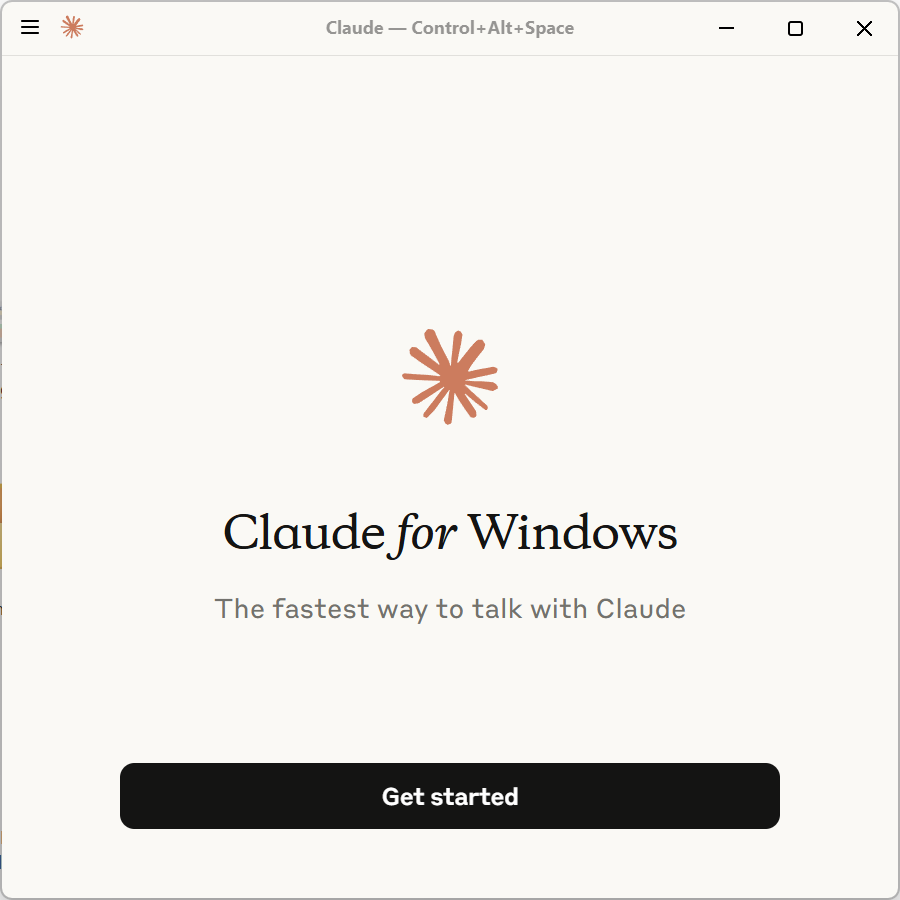
- Decide whether to sign in with Google or your email address
These instructions will walk through the process with an email address.
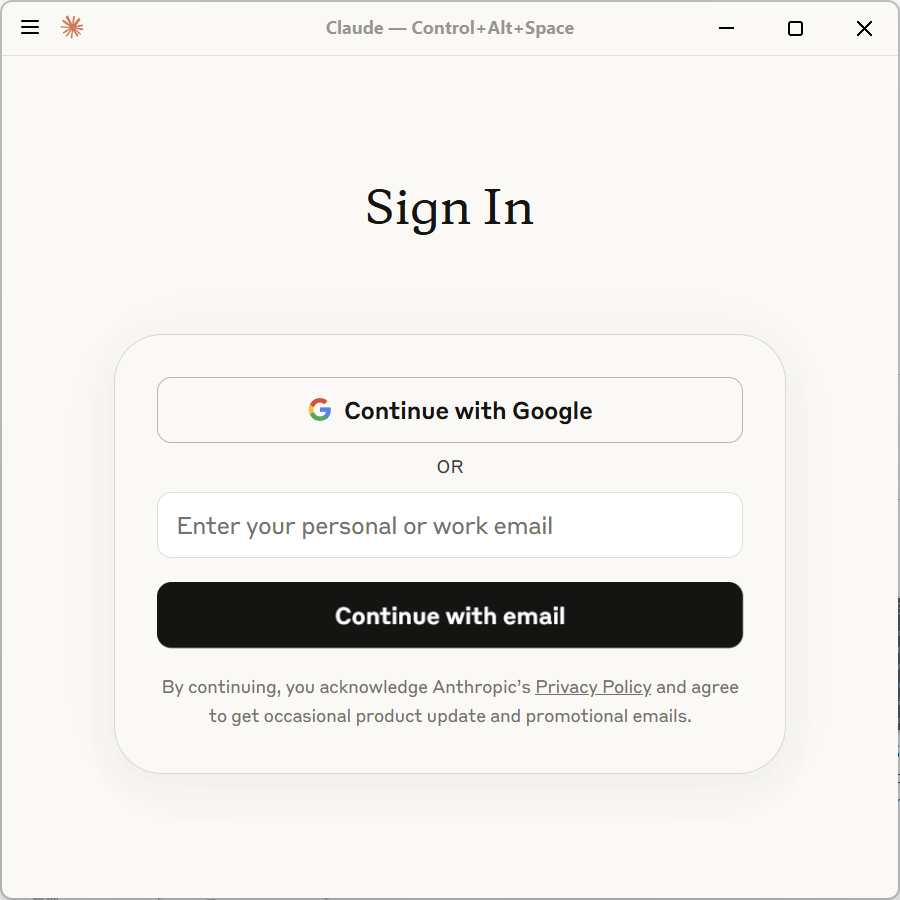
- Enter your email address and click Continue with email
- Wait for the verification screen and then go to your email inbox
When you see the prompt to enter a verification code, go to your email inbox.
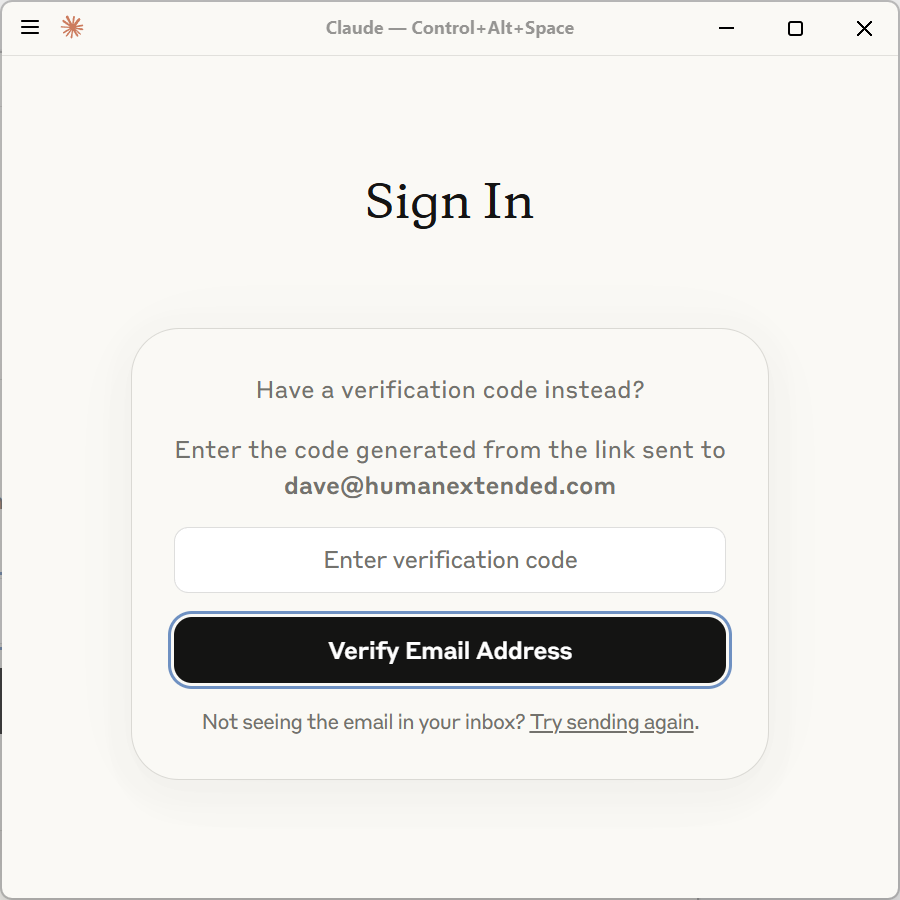
- Look for the email from Anthropic
It should appear quickly. If not, check your spam folder. On Google, check all tabs. If you still do not get the email after a few minutes, go back to the app and click the link to try again.
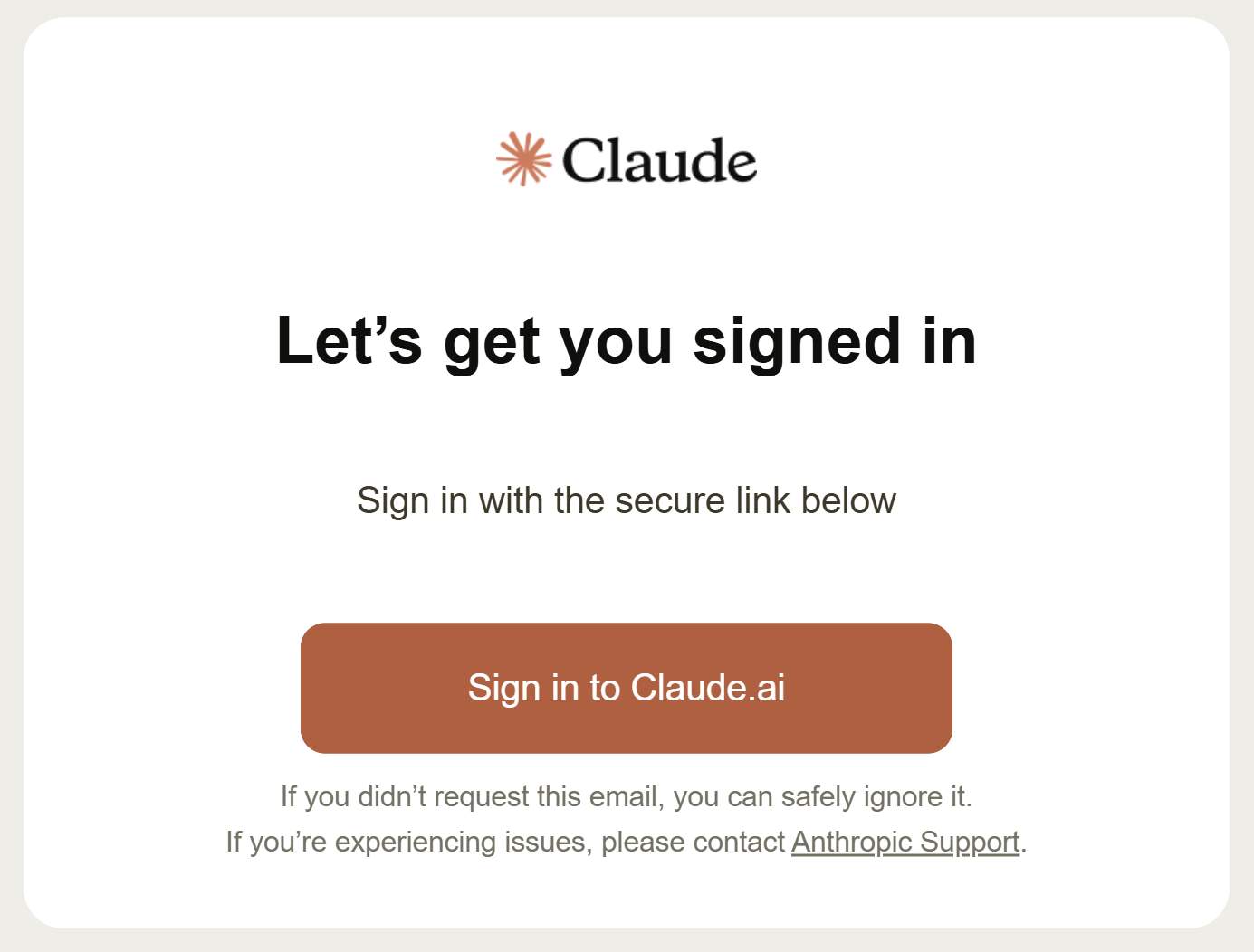
- Click Sign in to Claude.ai
- Allow the browser to open Claude
The email link will open a page on https://claude.ai. You should then get a notice that the site is attempting to open Claude. Click Open.
If you accidentally clicked Cancel, or the prompt does not appear, then click Open App further down the screen. If that still does not work, click Log In With Code to get a verification code.
Optional: If you trust claude.ai, you can click the checkbox to Always allow claude.ai to open links of this type in the associated app. This will allow the claude.ai website to open the Claude app without prompting you first.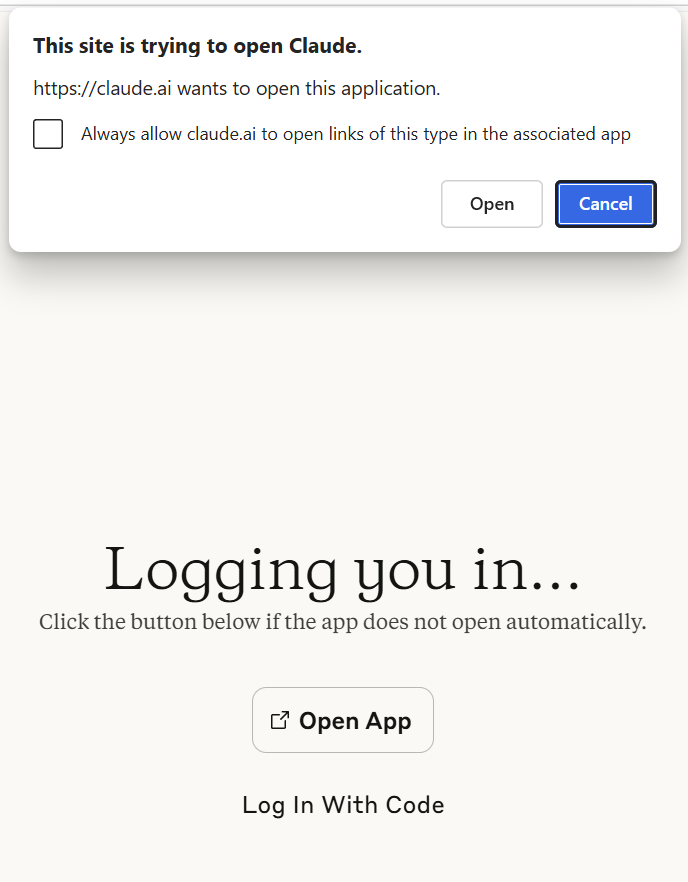
- Agree to the terms and conditions
Click the checkbox and then click Continue. Take time to read both policies so you are not surprised later. There are certain things you are not permitted to do with their AI. At the time of this publication, the links go to Consumer Terms and Acceptable Use Policy.
Unable to click the checkbox due to a UI bug? You may find that the checkbox is unresponsive to clicking. Press the Tab key to get keyboard input activated. You should see a dotted line around the Continue button or another link on the page. Then press Shift-Tab to go backward or Tab to go forward, until you get focus on the checkbox. Once on the checkbox, press the Space key to toggle. You may need to press Tab a few times to get focus back on the button, where you can press Enter.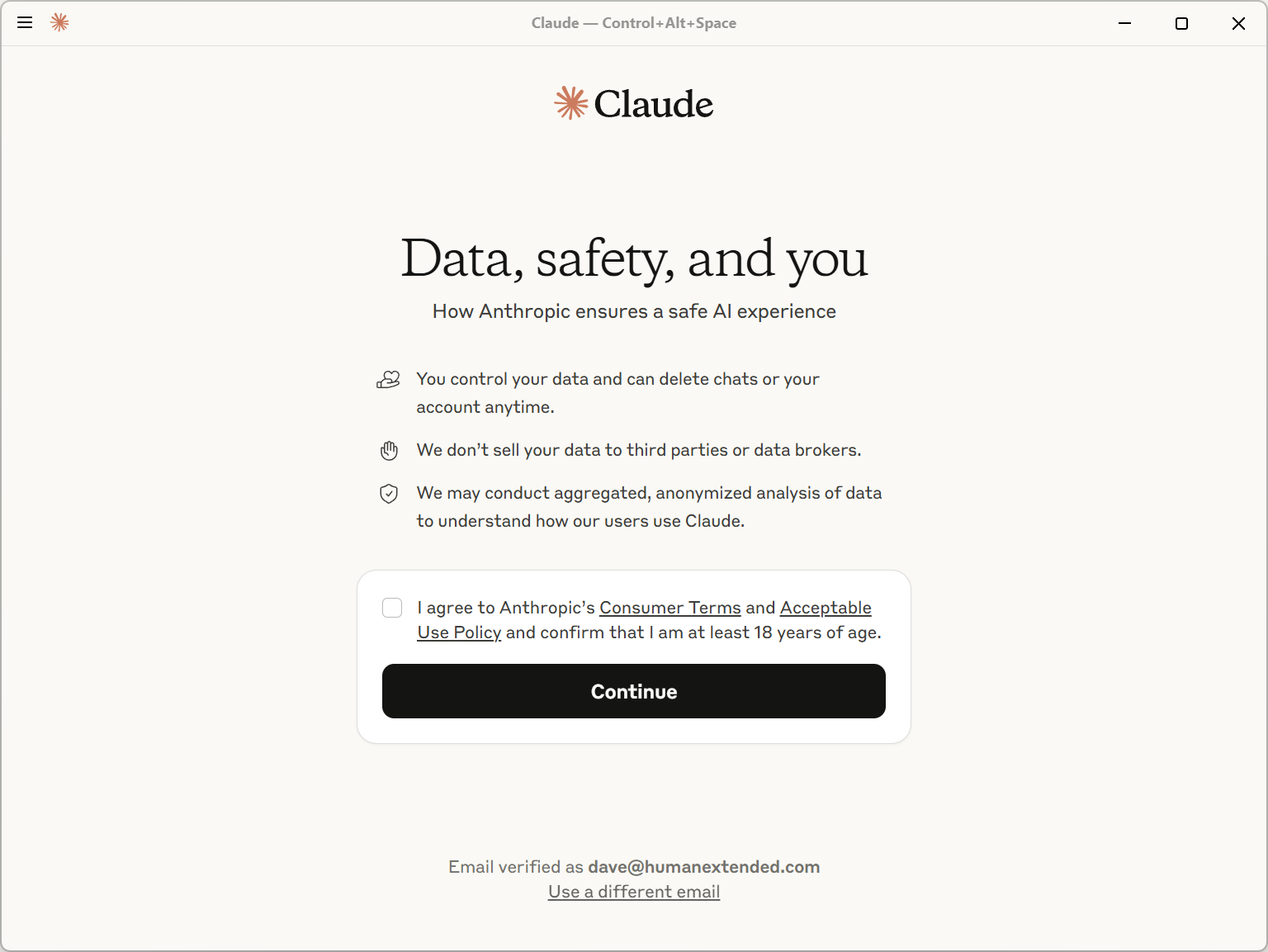
- Enter and verify your phone number (if applicable)
If you have not verified your phone number, you will need to enter it and then click Send verification code. You should enter a phone number that can receive SMS messages.
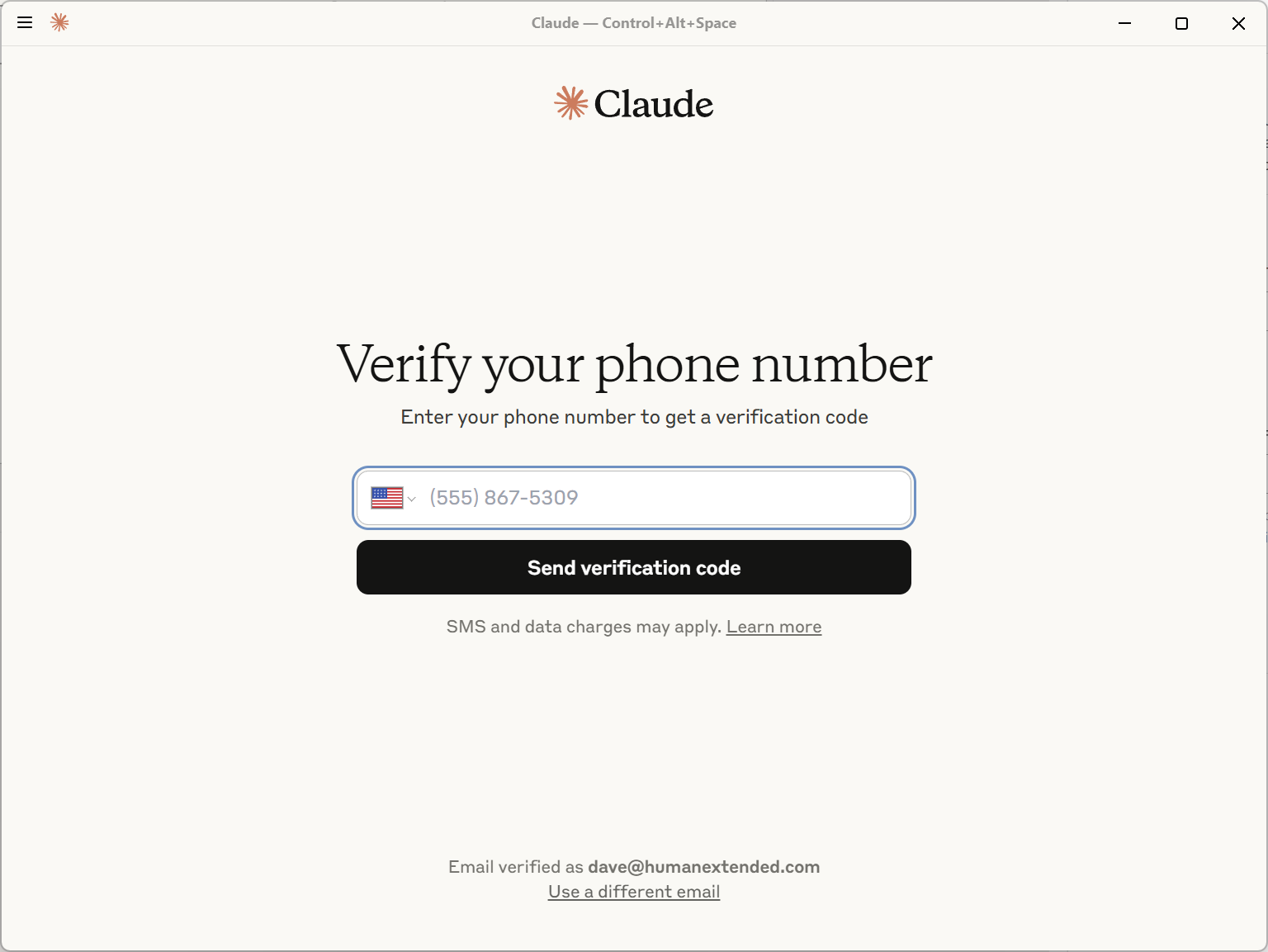
- Watch for a verification SMS message and enter the code into the app
- Specify how you plan on using Claude
This rest of this guide assumes you will select For personal use so you can try out Claude for free without the overhead of setting up a collaborative team.
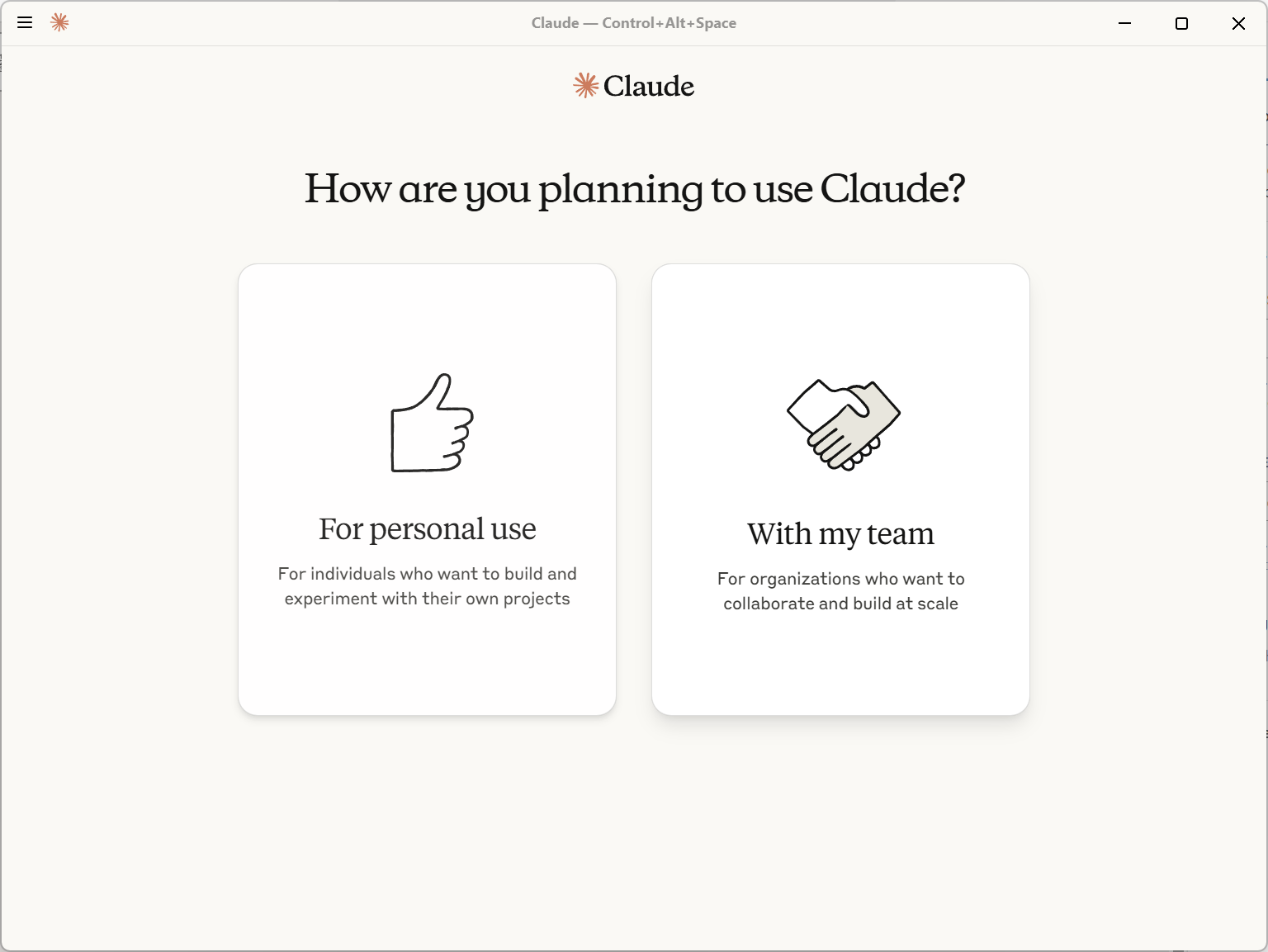
- Select your plan for personal use
You can select the free plan right now and change later.
Note: if you meant to click With my team on the prior screen, press Control-R now to reload. You will be brought back to the prior page where you can select personal or team usage.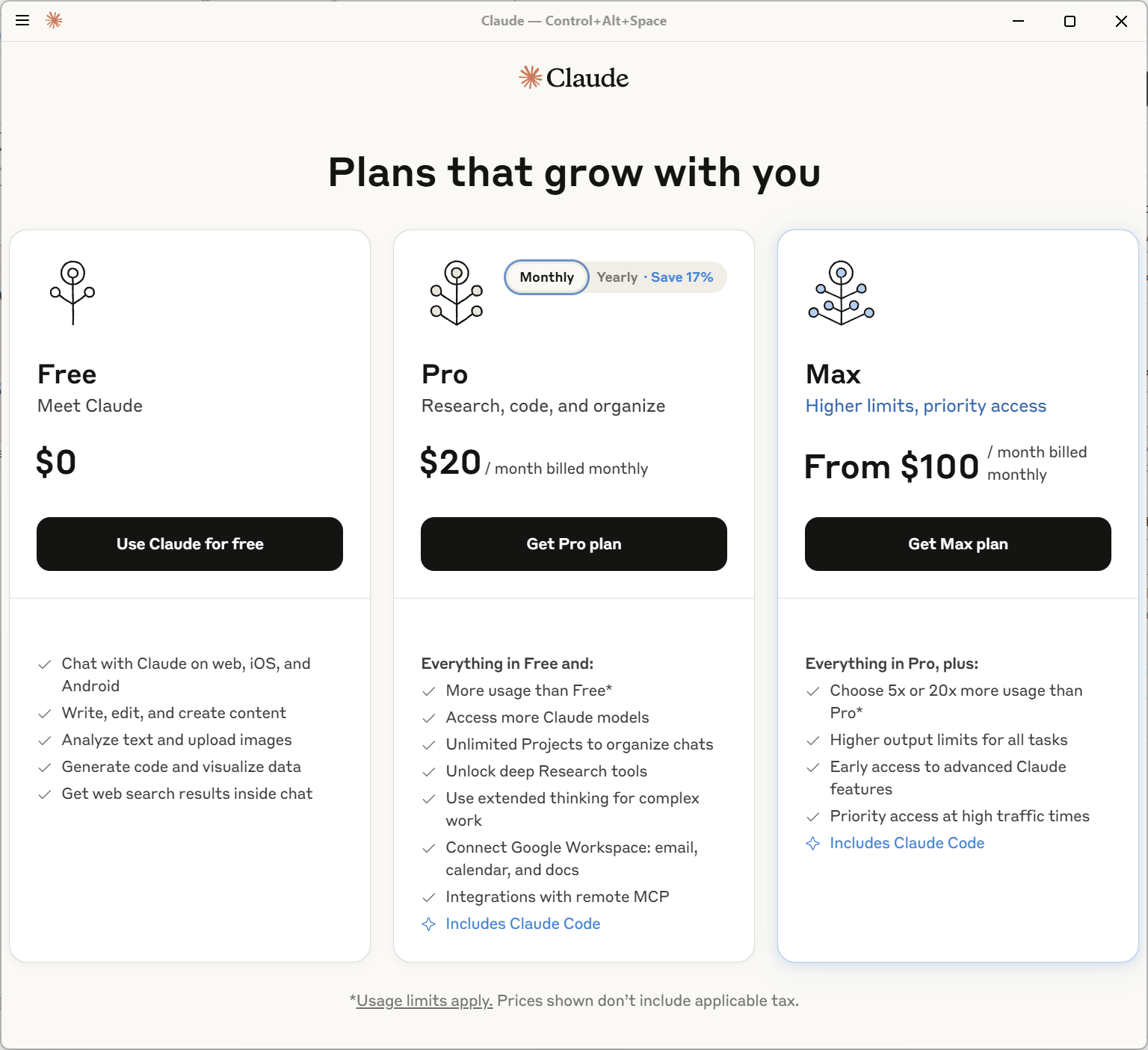
- Click I understand to the initial information about Claude
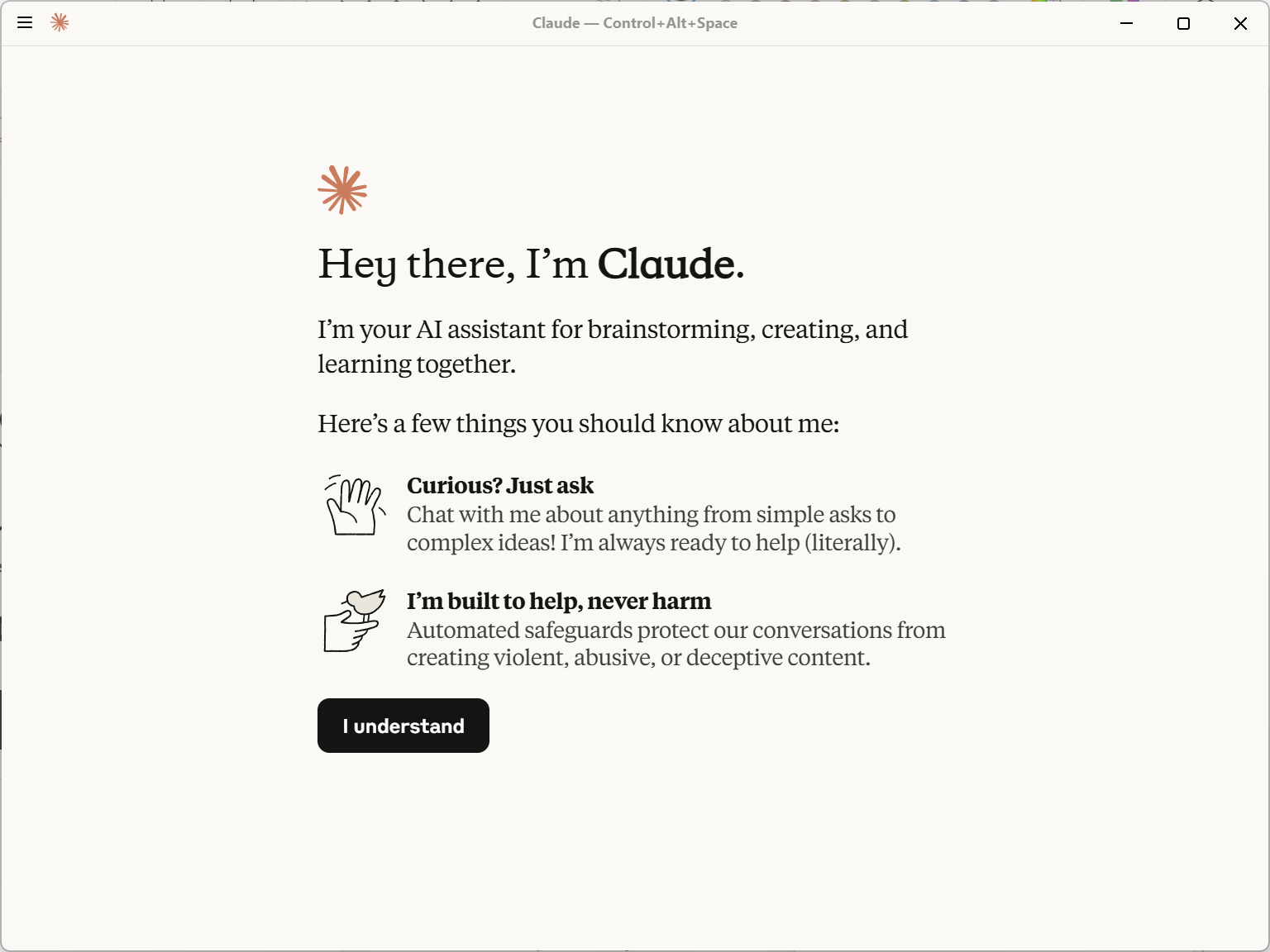
- Start using Claude
At this point follow the prompts and try out Claude. Remember the keyboard controls if the UI ever gets unresponsive.

Leave a Reply