In the following worksheet, the top three rows contain step-by-step instructions. This is nice for new users but might be a little much for experienced users.
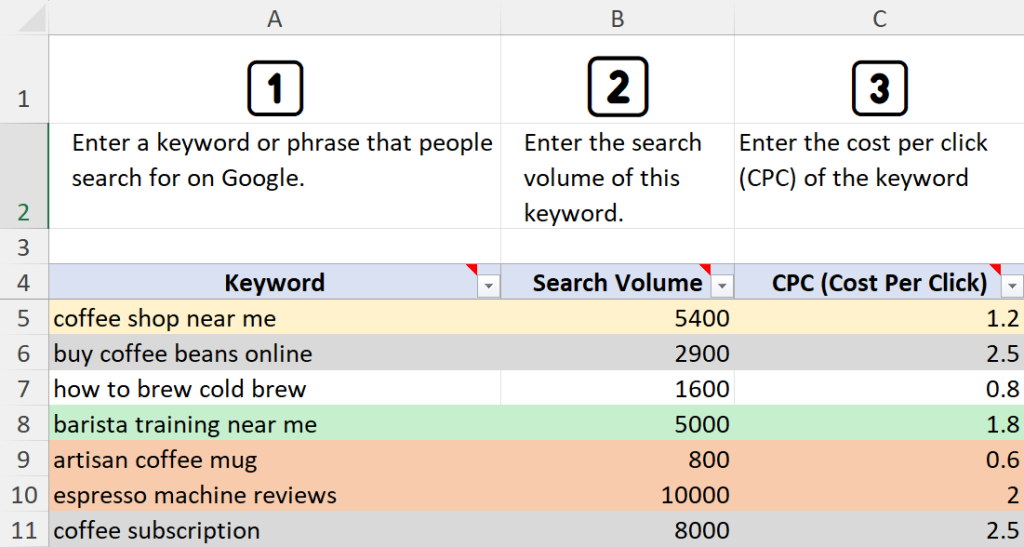
An experienced Excel user can highlight the rows and click Hide. This works on all platforms but is not very user friendly. Another option is to write a macro that toggles the rows when a button is clicked. Unfortunately, this approach does not work on the web, and it causes a macro warning.
There is another option which is supported on Windows, Mac, and the web: outlining. Outlining is an Excel feature that groups rows into an outline structure that can be expanded and collapsed. We can use outlining to toggle the help text.
To create the outline, you first highlight the rows you want to group together, and then click Data > Group or Data > Outline > Group depending on your Excel version. Excel will then show the outline controls on the left side:
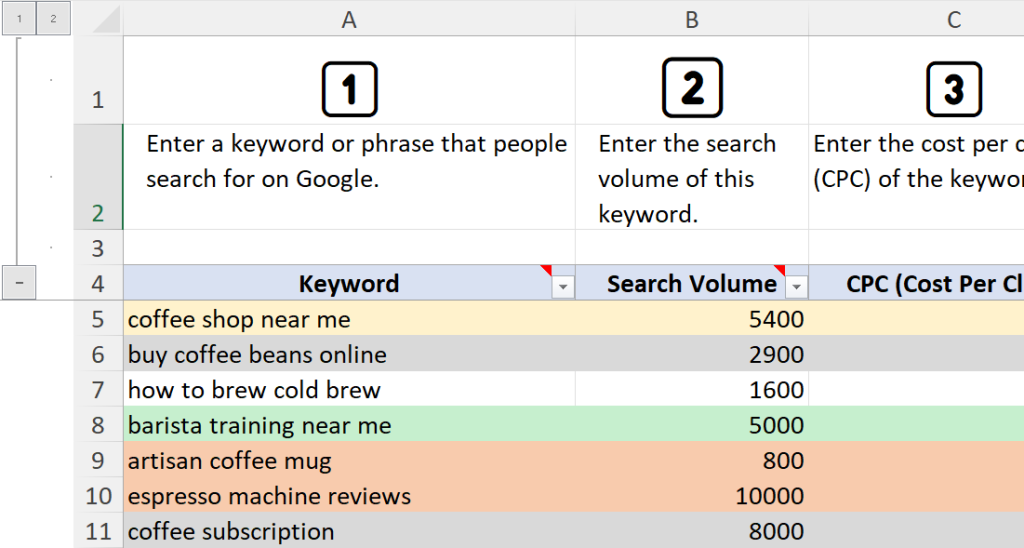
To toggle visibility, click the – button to collapse, or the + button to expand:
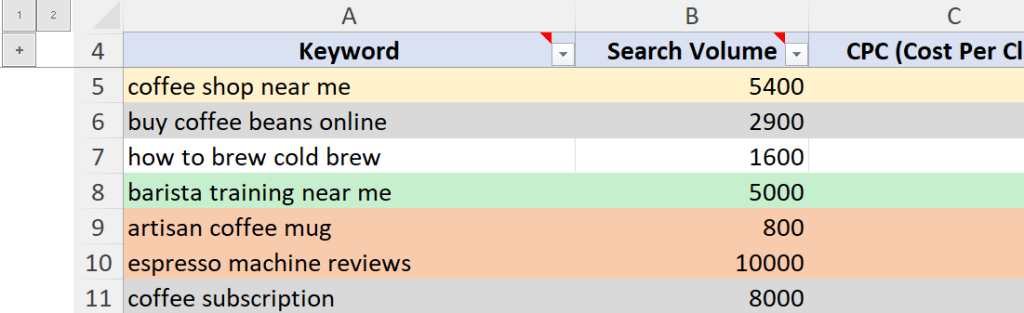
To ungroup, select the rows and go to Data > Outline > Ungroup.
This is not exactly the intended use of outlining, but it does make it easy to toggle the help text without a macro and without requiring the user to know how to hide and unhide rows.
Instructions
- Select the rows you want to toggle as a group
- Click Data > Outline > Group
- Toggle the rows by clicking the – or + button near the upper-left corner
- To ungroup, select the rows and click Data > Outline > Ungroup.

Leave a Reply