This guide explains how to safely remove a WordPress theme that you no longer need. Removing unused themes can improve site performance and security.
⚠️ Customizations will be lost
Be aware that removing a theme will permanently delete any customizations you have made to the theme. This includes any changes made to functions.php. To avoid this problem in the future, use a code plugin like FluentSnippets, Code Snippets or WP Code. These plugins let you write custom code outside of functions.php, so they won’t be deleted then you remove the theme.
Instructions
- Log in to your WordPress dashboard with an admin account
- Navigate to the themes page
In the left-hand menu, click on Appearance, then select Themes.
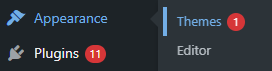
- Activate a different theme (if you are deleting the active theme)
⚠️ You cannot delete the active theme. If you want to delete the active theme, you must select another theme first.
- Delete the theme
Click on the theme you want to delete. In the bottom-right corner of the theme details popup, click the Delete button. Confirm the deletion when prompted.

- Verify the theme is removed
Check the Themes page to ensure the theme no longer appears in the list.
wordpress.com
If you are hosting your site through wordpress.com, note that wordpress.com-supplied themes cannot be deleted. They do not use your storage.
Manual deletion
If you cannot delete a theme this way, you can manually delete the theme from WordPress through the file system.
Reference
- Work with themes – Documentation – WordPress.org – general information on working with WordPress themes.
- Delete a theme – WordPress.com Support – this documentation is specific to sites hosted on wordpress.com, but some of the guidance is useful.

Leave a Reply