If you are having unexplainable troubles with your GoDaddy website, such as:
- A page returns a 404 or 503 error for some browsers but not other browsers.
- A page does not reflect updates you made, despite clearing your browser.
- The correct page is shown to you, but other users get an older version.
Clearing your GoDaddy cache may resolve the issue.
Instructions
- Sign into your WordPress website with an admin account
- Click GoDaddy Quick Links at the top of the page
If you don’t see the Quick Links menu, you should contact GoDaddy support to get it re-added.
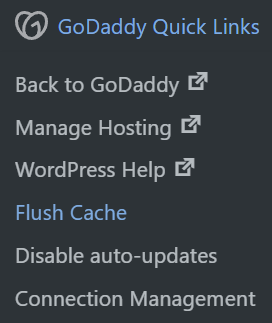
- Click Flush Cache
- Wait for notice that the cache has been successfully cleared
You should see two popups in the upper-right corner: the first indicates the request is in progress, and the second indicates the request is completed.
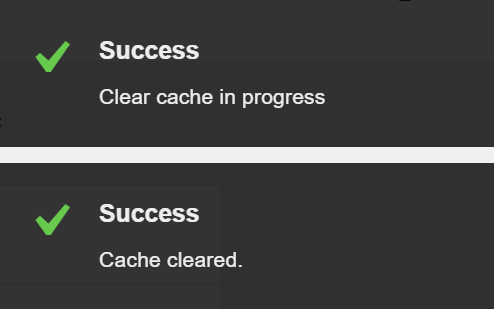

Leave a Reply