Why
- You can migrate your content to a different WordPress website.
- You can inspect hidden fields that do not appear in the editor.
Definitions
- XML (Extensible Markup Language) is a human-readable file format for storing and transmitting data. XML is widely used by programs such as WordPress and Microsoft Office to store data.
Step-by-step instructions
Follow these instructions to export your WordPress content into XML for inspection or migration.
- Sign into your WordPress site with your admin account.
- Go to Tools > Export
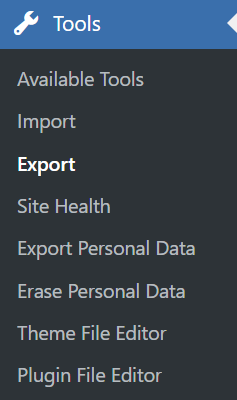
- Select the type of content to export.
By default, all content will be exported. You can restrict your export to a subset of content such as pages only.
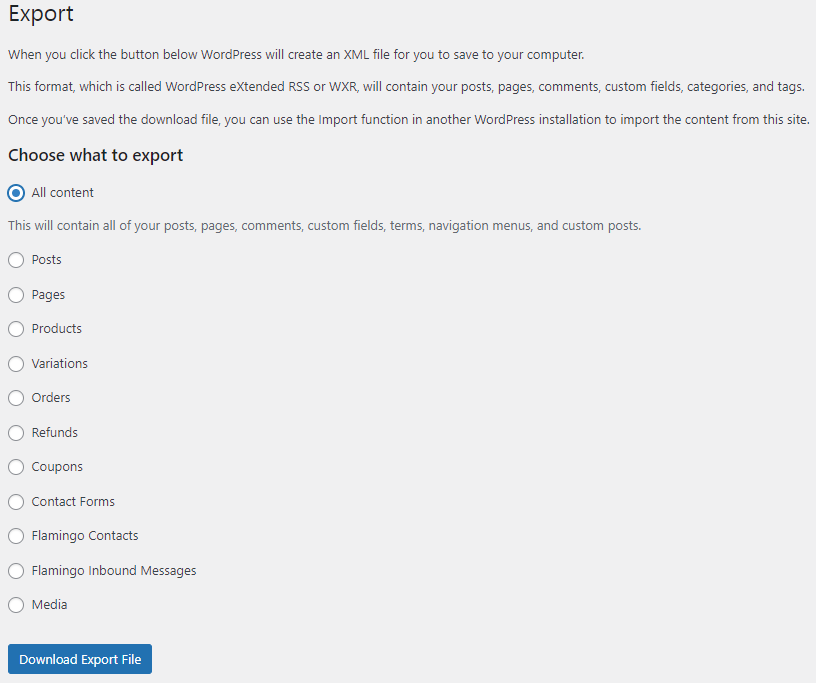
- Tap the Download Export File button on the bottom of the page.
Your browser will download the file automatically. It may take a few minutes if you have a large site. In most cases, you will receive an XML file. If you have a very large site, you may receive a ZIP file containing the XML file.
- Open the XML file in a browser to inspect the data.
You can press Control-F to search for a title or metadata value.
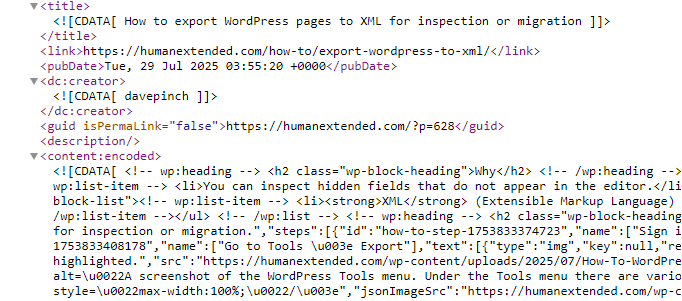
Advanced Notes
- Technically you need an account with the export permission. This is typically only assigned to the admin role unless you have customized permissions with a plugin.
- The variant of XML used by WordPress is called WXR. The file extension is still .xml.
- The XML file does not contain media such as images. However, it contains references to the media on the exporting site, so that the importing site can download them.
- The XML file does not contain site options or configuration settings for themes, plugins, etc. It is not intended as a backup solution for your website. It is intended for content migration, and it happens to be a convenient way to quickly inspect all metadata.

Leave a Reply