Follow these instructions to export WordPress metadata to an Excel file. In Excel, you can sort, search and filter the data. Additionally, you can see hidden fields that are not normally visible in the editor.
The main challenge is that you must directly connect to your database with admin tools. This must be supported by your hosting company, and you must have the right privileges. If this is not possible, consider exporting to XML instead. You won’t get the advantage of Excel, but you can still see all data including hidden fields. See How to export WordPress pages to XML for inspection or migration.
Definitions
- CSV (Comma Separated Values) is a simple text format for storing tabular data. Each line of the file corresponds to a row in Excel. Within each line, the values are separated by commas or semicolons. These get loaded into the cells of the row.
- phpMyAdmin is a web application that allows you to connect to your website database and export raw data. Typically, phpMyAdmin is provided by your web hosting provider.
Steps
- Sign into the admin control panel provided by your web hosting service.
This is not the same as the WordPress admin screen. This is a different admin tool provided by your hosting company to manage the installation of WordPress and its database. The exact location will depend on your hosting provider. Try looking for cPanel or Plesk, two common control panels.
- Look for phpMyAdmin and sign in.
Typically, your web hosting company will provide a way for you to sign into phpMyAdmin. The credentials for phpMyAdmin are not the same as your credentials for WordPress.
- Select the wp_postmeta table.
Click the table to select it. Note: your tables may have a different prefix than “wp_” Look for the table with the name prefix_postmeta where prefix is your prefix. Changing the WordPress database prefix is a common security tactic to block simple hacks that assume the prefix is wp_.
- Select the Export tab on top of the screen.
- Set the format to CSV or CSV for MS Excel
CSV may import with less hassle.
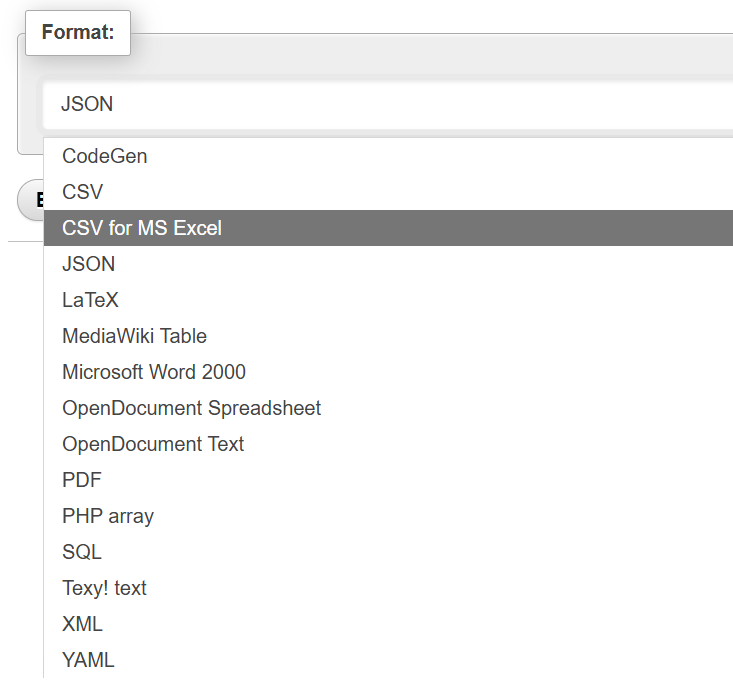
- Click Export and your browser will download the CSV file.
- Open the file in Excel.
If you exported to CSV, open the file directly in Excel. If you exported to CSV for MS Excel, you must first open Excel and then select From Text/CSV under the top Data menu. Select the file to import.

Leave a Reply