This guide shows you how to edit wp-config.php with the WP File Manager plugin. WP File Manager is the most popular of the “file browser” category of plugins. These plugins provide an online interface for browsing and modifying files in the WordPress installation folder.
⚠️ Backup your site now
Always make a backup before changing any system files in WordPress. This is especially important when using a plugin to access your file system. If you mess up wp-config.php, it might not be possible to sign into the site and use the plugin. If this happens, you’ll need to restore from backup or connect to the file system in a different way.
Instructions
- Sign into WordPress with your admin account
- Install and activate the WP File Manager plugin if needed
- On the side menu, click WP File Manager
- Click the root (top) folder of your WordPress installation
Note that WP File Manager will open to your last folder, so you may need to navigate back to the root. Your top folder name may differ from the screenshot below depending on your host. As long as you see child folders of
wp-admin,wp-content, andwp-includes, you are in the correct root folder.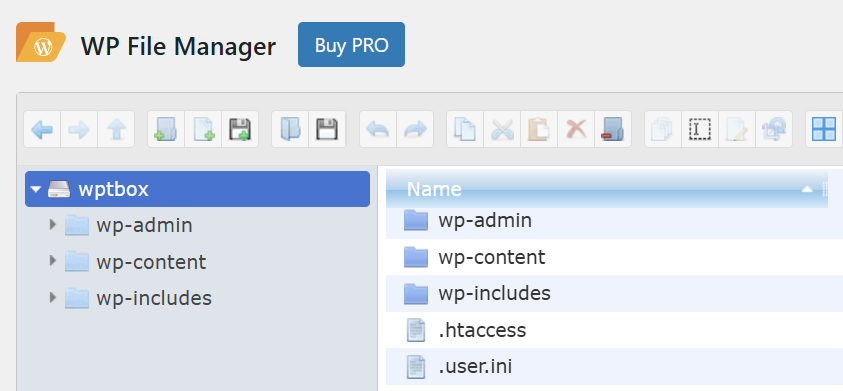
- Make a copy of wp-config.php (recommended)
It is a good practice to make a backup of the file before saving any changes. This makes it easier to restore the file if your changes cause the site to break. There are a few ways to make a quick backup:
– Right-click wp-config.php and select Download, or
– Right-click wp-config.php and select Duplicate to make a quick copy, or
– Select wp-config.php and click the disk icon to download - Right-click wp-config.php and select Editor
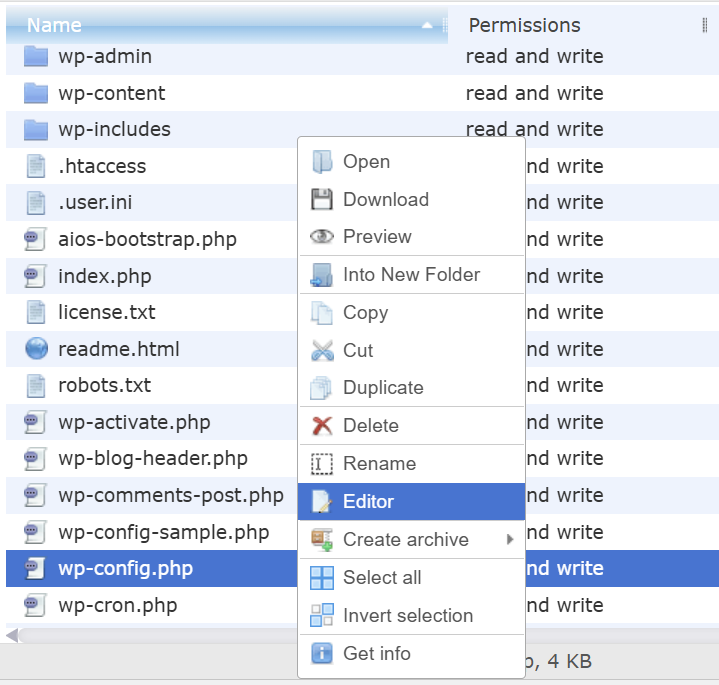
- Begin editing the file

- Click Save when done
Your changes take effect immediately after refreshing a page.

Leave a Reply