When you delegate access, you give permission to another person to manage your GoDaddy products such as your website. You should always delegate instead of sharing your account password. Delegation is safer because you can revoke access later without changing your password.
Instructions
- Go to https://account.godaddy.com/access and sign into your account.
Alternately, go to your Account Settings page and select Delegate Access on the left side menu of the page.
- Click Invite to Access.
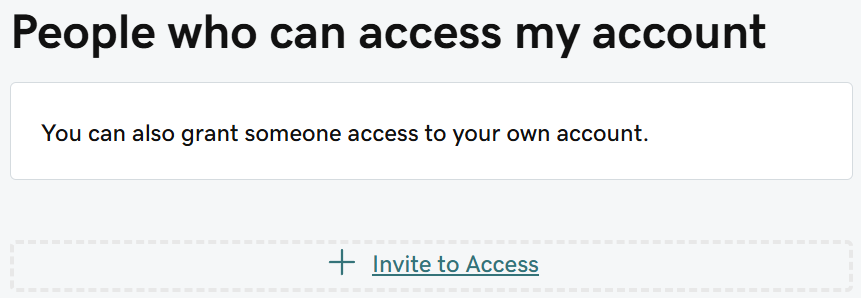
- Enter the name and email address of your delegate.
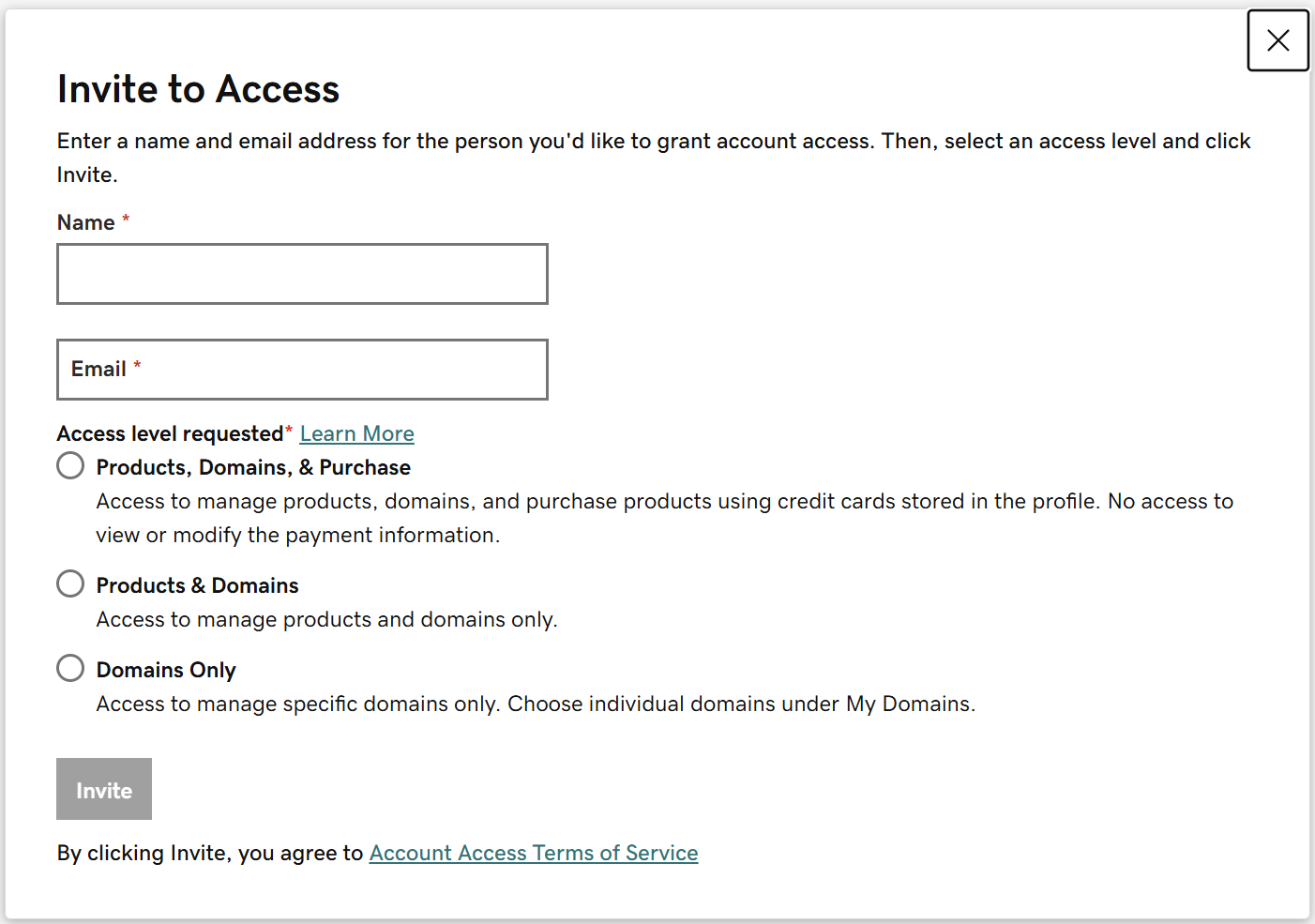
- Select the access level of your delegate.
Give the person the minimum access needed. If they need to change DNS settings, give them Domain Only. If they also need to manage your website configuration with GoDaddy, give them Products & Domains. You can change this level later. For more information on GoDaddy access, refer to Delegate access: Levels of permission | Account Management – GoDaddy Help US.
- Click the Invite button.
Your delegate will receive an email, and you will be notified when they accept. You can return to this page later to change or revoke their access.
- Give them a user account on your website (optional)
GoDaddy access is not the same as having a user account on your website. If you are hiring someone to manage your website, you may still need to give them an account on your website.

Leave a Reply