Clearing the Microsoft Teams cache can sometimes resolve problems. The cache contains temporary data used by Teams. By clearing the cache, you force Teams to rebuild the local data, ensuring it is the latest and correct.
For macOS, see Clear Teams cache on macOS.
First, sign out and quit Teams
To sign out, click your profile icon in the upper-right corner and click Sign out.
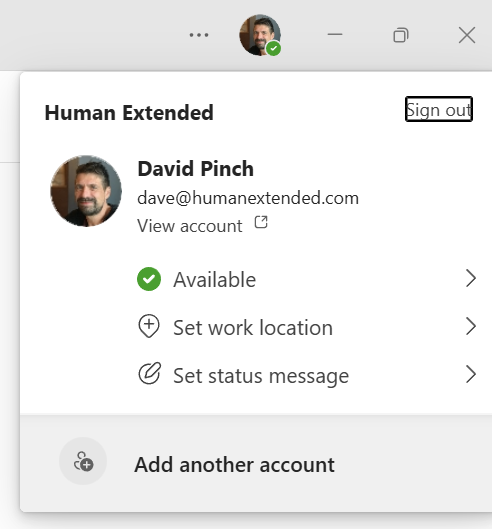
Next, quit Teams.
- On Windows, right-click the Teams icon in the system tray and select Quit Teams. Alternately, use Task Manager (Ctrl + Shift + Esc) to end the Teams process.
- On Mac, use Cmd + Q to quit Teams, or right-click the Teams icon and choose Quit.
New vs old Teams
The process of clearing the Teams cache differs between “old Teams” and “new Teams.” New Teams refers to Teams 2.0, which has a completely redesigned architecture. It fully replaced Old Teams in 2025 but may still be found in some organizations. If unsure, follow the procedure for new Teams.
Clearing the cache on New Teams
On New Teams, the cache is stored at the following location:
%localappdata%\Packages\MSTeams_8wekyb3d8bbwe\LocalCache\Microsoft\MSTeamsTo clear the cache on old Teams:
- Press Win + R to open the Run dialog.
- Paste the above text and press the Enter key.
- Delete all files and folders in the folder that appears.
If you get a warning that the path does not exist, try the procedure for old Teams.
Clearing the cache on old Teams
On old Teams, the cache is stored in the Teams %appdata% folder.
%appdata%\Microsoft\TeamsPress Win + R to open the Run dialog, paste the above path, and hit Enter. In the folder that opens, delete all files and folders.
Frequently Asked Questions
On Windows, %appdata% is a system environment variable that points to the Roaming AppData folder for your user account. When you paste %appdata% into the Run box, it expands into the full path to the folder.
The Roaming AppData folder on Windows is a special location where applications store user-specific data that can roam with your profile. It is commonly used by applications to store user-specific settings, configuration files, and cached data.
C:\Users\<YourUserName>\Roaming

Leave a Reply