With the move to app-centric management, Microsoft has made it easier to manage the availability of Teams apps to employees. By default, apps are available to be installed and used. You can change the availability of an app through the Teams admin center as described below.
- Sign into the Microsoft Teams admin center with your admin account
The direct link is https://admin.teams.microsoft.com/.
- Search for the app in the search box located at the top of the page
In the search box, search for the app by name. Alternately, from the side menu, expand Teams apps and then click Manage apps, and then filter the list. These screenshots use the Facilitator app as an example.
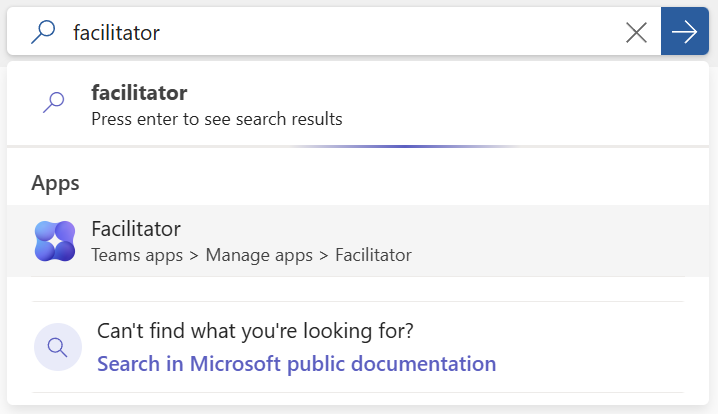
- Click the Users and groups tab
If you’re simply confirming visibility, look for the Available to field on the app details page. To drill down further, click Users and Groups.
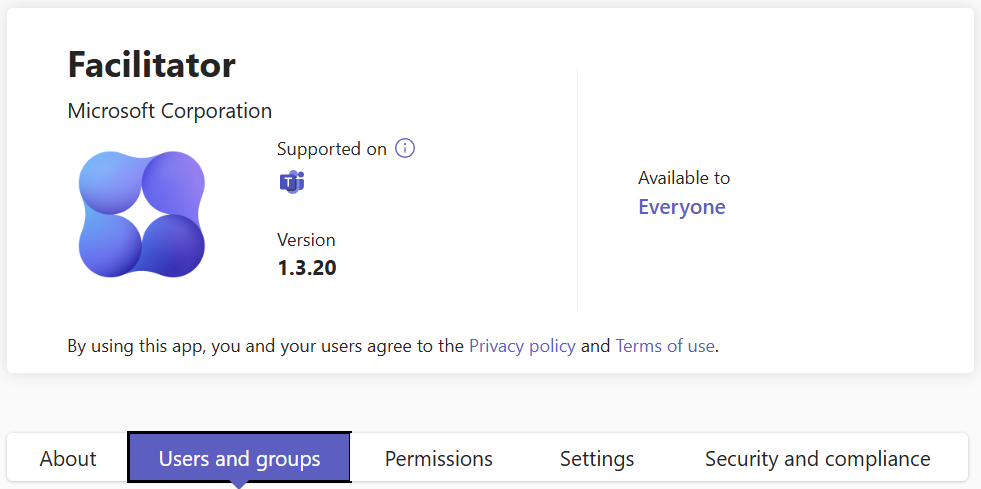
- Click Edit availability
If the app is not available to the intended users, click the Edit availability button to change its availability.
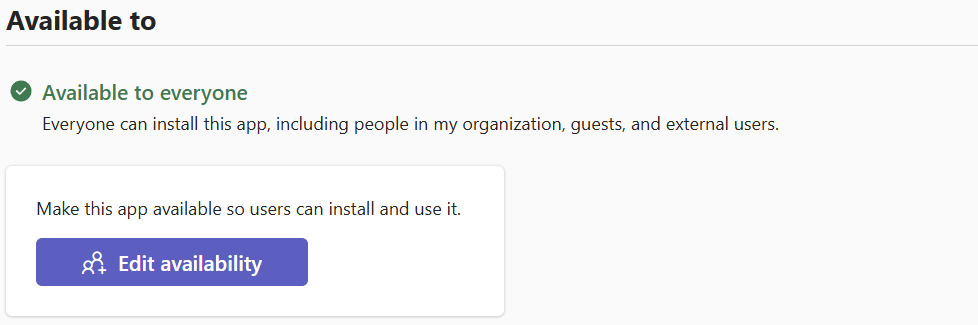
- Select the desired availability of the app
From the side panel, select the availability of the app. You can specify everyone, or specific users or groups, or no one.
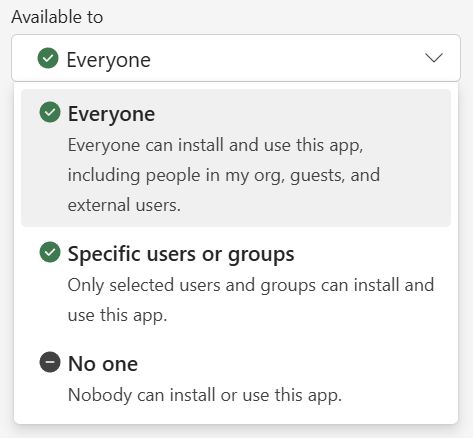
- Click Apply to save your changes
Frequently Asked Questions
App-centric management is a new way Microsoft Teams handles app access and availability. Instead of using App Permission Policies (where you assign policies to users), app-centric management flips the model: you assign users or groups to each app directly.
App Permission Policies has been replaced with App-Centric Management. Both are models for managing permissions to use Teams app. In App Permission Policies, you create policies and assign policies to users. In App-Centric Management, you manage apps and assign users and groups to apps.
When you change the availability of an app in the Teams Admin Center (e.g., from Blocked to Allowed), the update goes through a policy propagation process. It is usually completed in a few minutes to a few hours. The official guidance is that changes may take up to 24 hours, and in very rare cases changes could take up to six days. See Add or modify app availability for users in the Microsoft Learn documentation.
Possible reasons include:
– The app requires a license assignment
– There is a policy preventing you from seeing the app
– There is a sync delay after assigning a required license
– The Teams cache needs clearing.

Leave a Reply