Embedding a Google Sheet directly into WordPress allows for real-time sharing of data in a clean, interactive format. It allows you to keep information updated without the need to constantly edit the post itself.
Why Embed a Google Sheet in WordPress?
- Live Data Updates: Any changes made in the Google Sheet are instantly reflected on your website—no need to update the post manually.
- Easy Collaboration: Multiple people can edit the sheet, making it ideal for teams, contributors, or clients.
- Clean Presentation: Display structured data like schedules, budgets, or reports in a neat, readable format.
- Cloud-Based Convenience: Access and manage your data from anywhere, without uploading new files to WordPress.
- Interactive Features: Readers can scroll, sort, and explore the data directly within the post.
- Time-Saving: Once embedded, you only need to update the sheet—not the WordPress content.
- Professional Look: Great for showcasing data-driven content in a polished, user-friendly way.
- Open your Google sheet.
You can access your sheets at https://docs.google.com/spreadsheets/.
- Click the Share button at the top right.
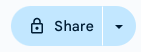
- Under General Access, switch from Restricted to Anyone with the link.
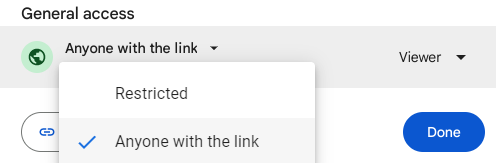
- Optional: If you want to link to the sheet instead of embedding it, click Copy link and add that link to your page.
The rest of the instructions are for embedding the sheet.
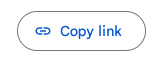
- From the main menu, click File > Share > Publish to the web
This will open a popup window.
- Click the Embed tab
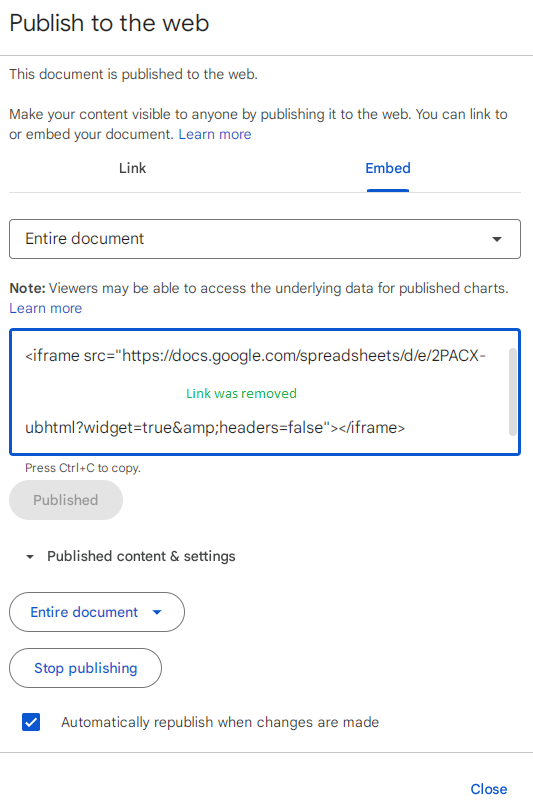
- Optionally specify whether to publish the entire document or a specific sheet
- Click Publish.
- Click into the textbox and copy the HTML code
- In WordPress, open the post that will embed the sheet
- Insert an HTML block and paste the code from Google

- Click Preview to view the sheet
- If possible, test from an incognito browser so you can confirm an anonymous user can view the embedded sheet

Leave a Reply