Google Forms is a free and user-friendly tool offered by Google that allows you to create surveys, quizzes, registration forms, feedback forms, and more. It’s part of the Google Workspace suite and integrates seamlessly with Google Sheets, making data collection and analysis straightforward.
Whether you’re gathering customer feedback, running a poll, or collecting RSVPs for an event, Google Forms provides a simple yet powerful way to engage your audience.
Why Embed a Google Form in WordPress?
- Improved User Experience: Visitors can fill out the form directly on your site without being redirected elsewhere.
- Streamlined Data Collection: All responses are automatically saved to Google Sheets, making it easy to organize and analyze data.
- Professional Appearance: Embedding the form keeps your site looking clean and cohesive, without clunky redirects or external links.
- No Plugin Required: You can embed a form using simple HTML—no need to install or configure additional plugins.
How to Embed a Google Form into WordPress
- Go to Google Forms by clicking the nine dots in the grey circle.
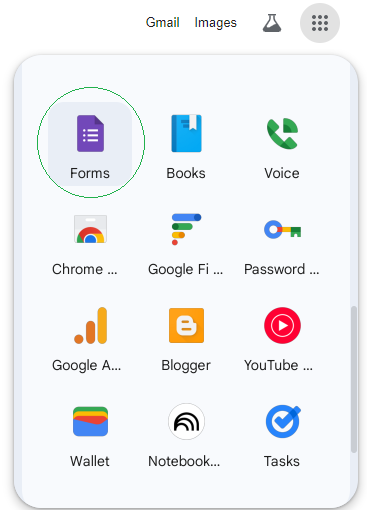
- Click the Contact Information template for this example.
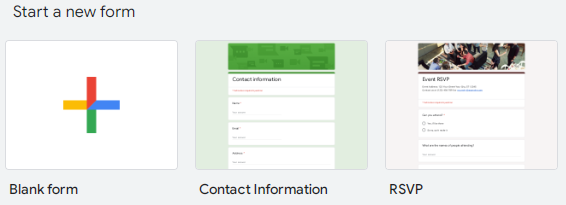
- Customize the design, and adjust settings as needed.
- Once your form is ready, click the Publish button at the top right.
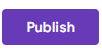
- For this example, for Responders, select anyone with the link and click green publish button.
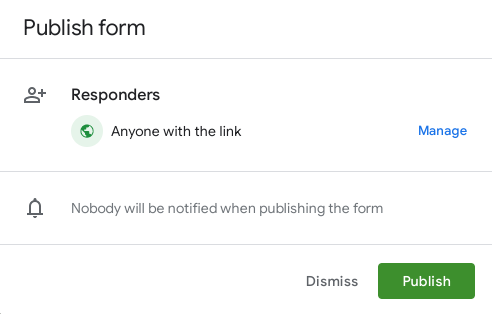
- On the top right of screen, click the grey circle with the three dots and in the popup, click the <> Embed icon (looks like two angle brackets)
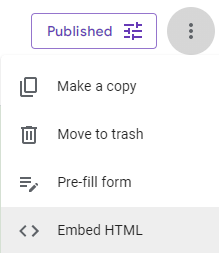
- Copy the HTML iframe code provided after you adjust your height and width. The link you will see will be much longer than this example. Click the Blue copy button.
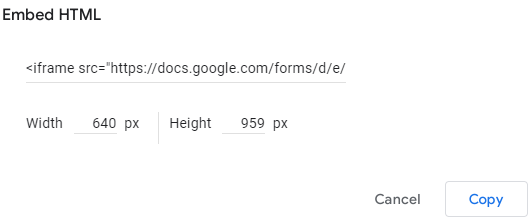
- Create a custom html block where ever you need this form displayed
and insert the iframe markup you copied.
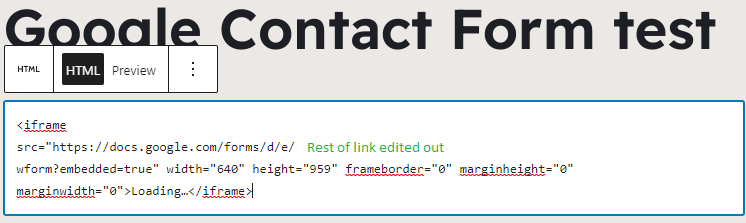
- Click Preview and you will see the form.

Leave a Reply