There is no built-in “copy a page or post” option in WordPress. You can either install a plugin or copy the contents manually. These instructions show you how to copy the contents using the block editor (also known as Gutenberg). You still need to manually copy metadata if needed, but the contents are easy to copy over.
Instructions
- Open the page or post you wish to duplicate in the block editor
- Click the ⁝ button in the upper-right corner of the page
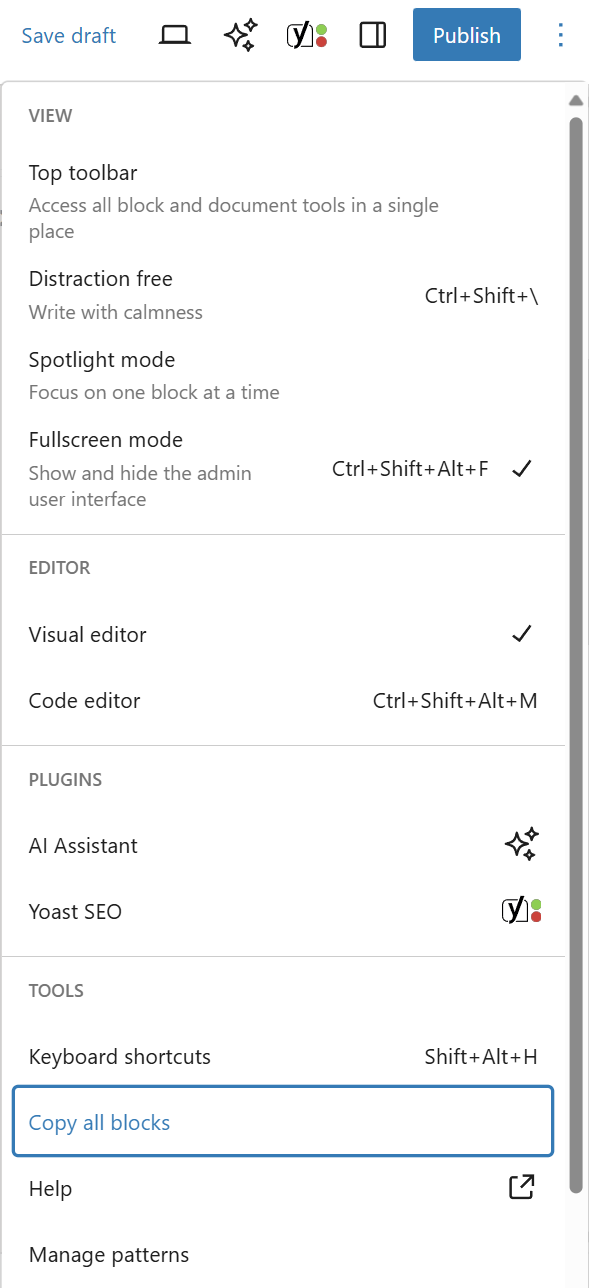
- Click Copy all blocks
- Go back to the pages or posts list and create a new one
- Click into the content area
- Press Ctl+V or Cmd+V to paste the content blocks
- If needed, manually copy over metadata such as SEO settings
These steps copy the content blocks of the page or post. They do not copy metadata such as fields used by your SEO plugin. You will need to manually review and copy over any additional metadata. If this process is too cumbersome, consider installing a plugin to handle the full copy process for you.

Leave a Reply